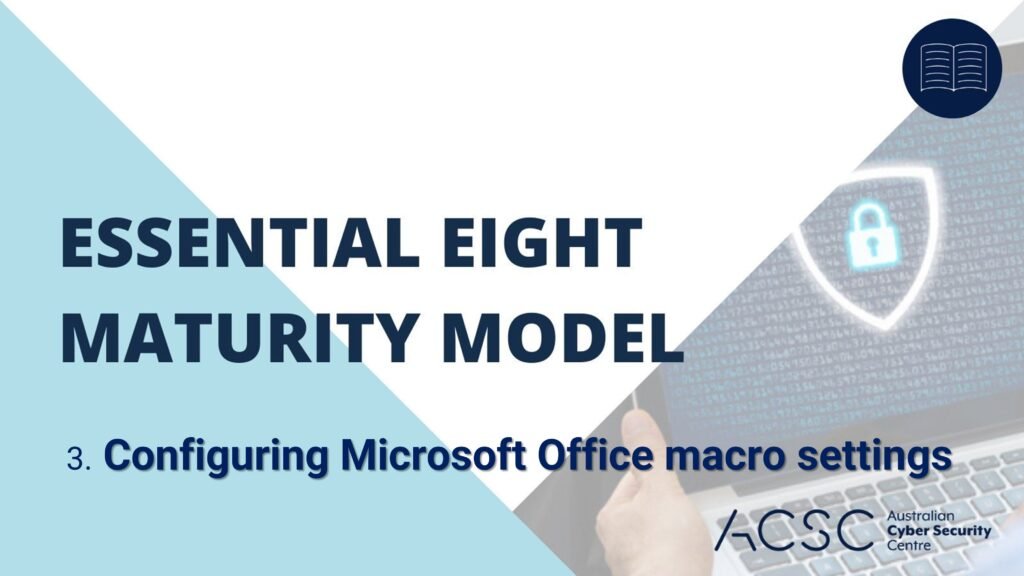Introduction: In the realm of cybersecurity, organizations must adopt robust strategies to protect their systems and data. One critical strategy within the Australian Signals Directorate’s Essential Eight framework is configuring Microsoft Office macro settings. In this article, we delve into the concept of configuring macro settings, its significance in cybersecurity, and provide practical tips for its easy implementation.
What are Microsoft Office Macro Settings? Macro settings in Microsoft Office refer to the security configurations that control the execution of macros within Office applications. Macros are scripts that automate repetitive tasks, but they can also be used maliciously. Configuring macro settings helps mitigate the risk associated with macro-based attacks.
Why Configure Microsoft Office Macro Settings? Configuring macro settings offers several benefits, including:
- Protection against Malicious Macros: By configuring macro settings, organizations can prevent the execution of potentially malicious macros embedded in documents. This reduces the risk of malware infections and potential cyber threats.
- Defense against Document-Based Attacks: Macro settings configuration helps defend against document-based attacks that exploit vulnerabilities in Office applications. It adds an extra layer of protection by limiting the execution of macros to trusted sources.
Implementing Configuring Microsoft Office Macro Settings Made Easy:
- Enable Default Macro Settings: Ensure that Office applications are set to the default macro settings. These settings provide a balanced approach by warning users about macros and enabling them to choose whether to enable or disable macros when opening documents.
- Disable Macros for Untrusted Documents: Configure Office applications to disable macros by default for documents that originate from the internet or other potentially untrusted sources. This setting prevents the automatic execution of macros, reducing the risk of malware infiltration.
- Trustworthy Locations: Establish trusted locations within your organization’s network where macros are allowed to run. By designating specific locations as trusted, you limit the execution of macros to those locations, providing greater control over potential threats.
- Implement Digital Signatures: Encourage the use of digital signatures for signed macros. Digital signatures verify the authenticity and integrity of macros, ensuring that only trusted and authorized macros can execute in Office applications.
- User Education and Awareness: Educate users about the risks associated with macros and the importance of exercising caution when enabling them. Promote a culture of skepticism and teach users to only enable macros from trusted sources.
- Regularly Update Office Applications: Keep Office applications up to date with the latest security patches and updates. Regular updates address known vulnerabilities, ensuring that your Office suite is equipped with the latest security features.
- Monitor Macro Activity: Implement monitoring and logging mechanisms to track macro activity within your organization. Regularly review logs to identify any suspicious macro-related activities and investigate further if necessary.
Conclusion: Configuring Microsoft Office macro settings is a critical component of the Essential Eight cybersecurity framework. By implementing secure macro settings, organizations can mitigate the risks associated with macro-based attacks, protect against malware infections, and enhance their overall security posture. Remember, a combination of secure settings, user education, and regular updates is essential to maintain a strong defense against evolving cyber threats.
Disclaimer: This article is for informational purposes only and does not constitute professional cybersecurity advice. Organizations should conduct thorough assessments, consult with cybersecurity experts, and tailor their Microsoft Office macro settings to their specific needs and environments.